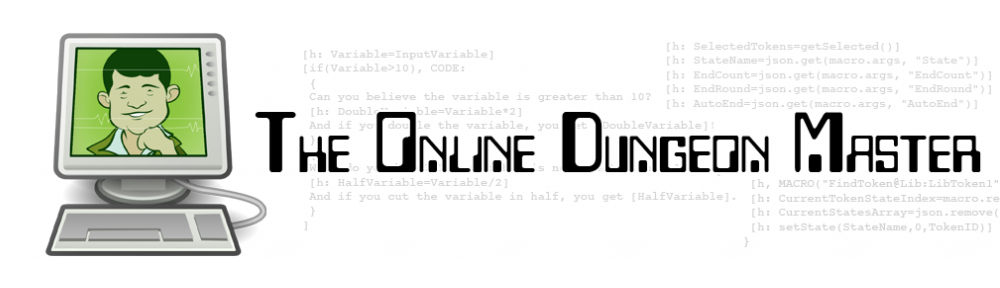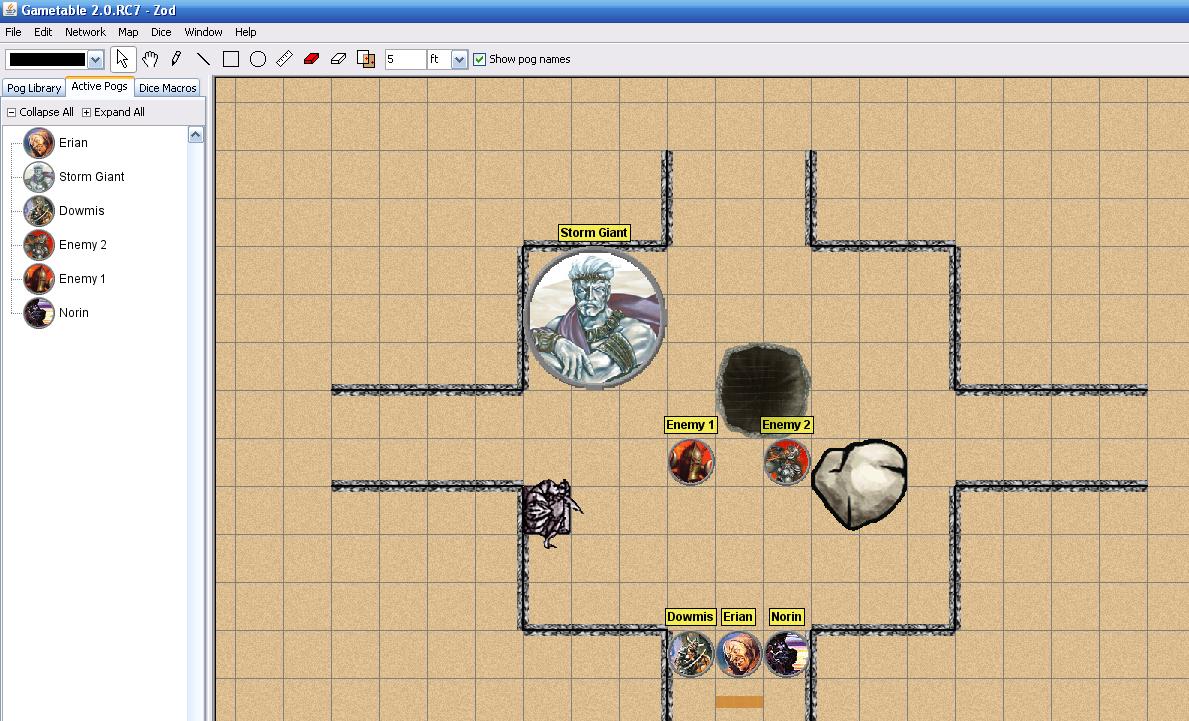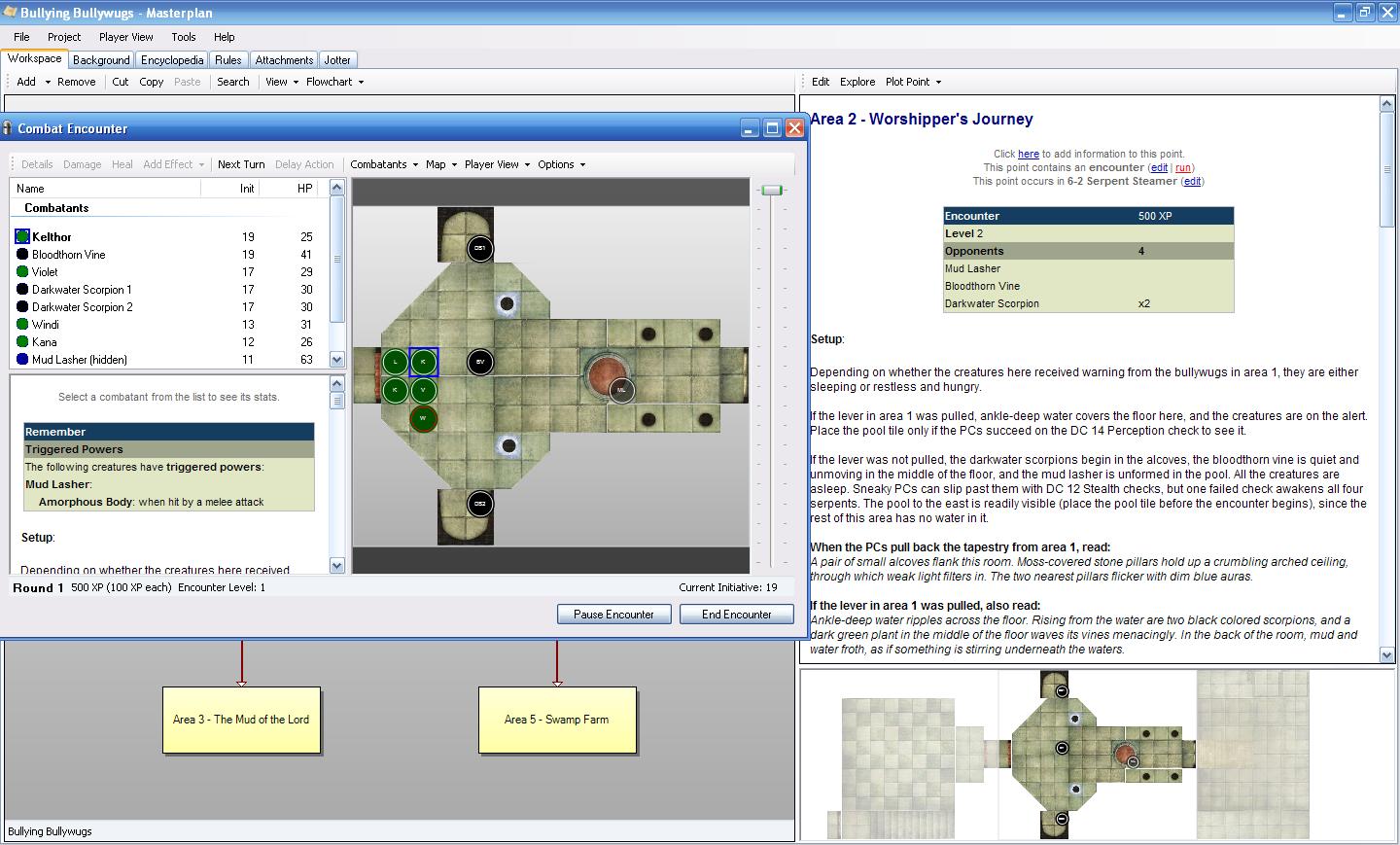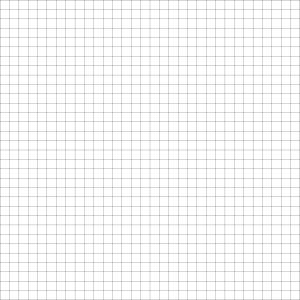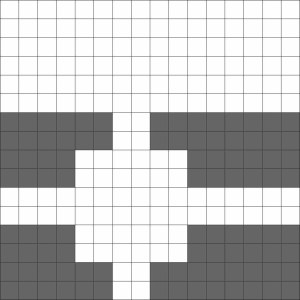I’m hoping to get up two posts today, as I’ve had two different sessions of D&D in the last two days. I’ll start with Wednesday evening, when Barbara and I in our hotel room in Boston got online with Lane and Zach from their home in Florida to continue our adventures in the Keep on the Shadowfell. In our first session in the Keep this past Sunday, we had to improvise in a hurry as we learned that we wouldn’t be able to use Gametable due to networking issues in the hotel, and I switched things over to OpenRPG in a rush. This time, I was prepared – I had already converted the maps over to OpenRPG and was ready to go (the OpenRPG map of the first level of the Keep is available here or on the downloads page – but my players shouldn’t go poking through it just yet!). We called each other on Skype, connected to the appropriate room on an OpenRPG server, and we were gaming!
We started with some back story. When we first began playing together, it was a big rush and no one had any ideas on back story for their characters, why they were adventuring together, etc. I had thought about this over the past few days and filled in the party (since they were willing to hear my thoughts). All of the characters are female, so I explained that they had all been approached when they were younger girls (the human equivalent of 10-12 years old) by a Deva named Juni Lamplighter (or one of her allies) to come to the Academy of Adventure. Juni, being a Deva, remembered times when the world was not so dark and chaotic and wanted to bring some light and order to the world, so she decided to set up a place where individuals with talent, primarily girls who felt like outcasts, could train to become adventurers and work to do good in the world. The PCs were all pupils at the Academy, and Juni had sent them to Winterhaven after they finished the main body of their training as a way to get started in making a difference. Yes, it’s a bit Hogwarts-esque, but that’s not a problem. The players seemed fine with this, and it provides both a reason for adventuring as well as some future plot hooks, so we’ll run with it.
At the end of the previous session, the party had just cleared out the goblin torture chamber and decided to rescue Splug, a goblin prisoner who had been put in a cell for cheating (or as he called it, “being good at playing cards against”) the other goblins. He offered to serve as a porter for the party and tell them what he knows of the Keep if they would free him. They let him out, and he told them about the excavation where goblins were digging for some unspecified treasure (but hadn’t found anything), the stairs that lead down to some caves, the main door and the secret door to the chamber of the goblin leader, and the door that led to the deeper part of the Keep, where Splug had never been.
The PCs decided to use the secret door to sneak into the sleeping quarters of the goblin boss, Balgron the Fat, to surprise him while he was asleep. Zach’s rogue rolled great on her Stealth checks to get into the bedchamber, and they decided to try to tie up Balgron while he slept in order to interrogate him about the rest of the Keep. This was awesome – the players were thinking outside the box! They had rope in their packs, so I ruled that this would require a Dexterity check (figuring that Balgron would probably wake up while being tied). Well, the dexterity roll was crazy high, so I ruled that they succeeded in tying up Balgron, but he woke up as they finished. Balgron was confused for a moment, but as soon as they started asking him questions, he yelled for his guards and we rolled initiative.
There was only one other goblin in the room with Balgron, and I had that guy poke his head into the curtained area that surrounded Balgron’s bed, see the situation, and run for the door to get the other troops. The door was locked, so it took him a little time, during which time the PCs attacked him to try to stop him. Lane’s character had been hanging back, keeping an eye on Splug, but when the battle began and Lane’s character ran into the fray, Splug skedaddled. The party wasn’t able to stop the goblin guard before he opened the door and raised the alarm. A bunch of other guards came running down the hall, and the party decided to try to close and re-lock the door rather than just fighting (creative!).
I ruled that Balgron had another copy of the key on him, and since the rogue had decided to sneak attack the crap out of him while he was tied up (not very nice, but brutally effective), Balgron decided to cooperate to save his own hide. He told the PCs where the key was, and they locked the door. Naturally, the goblins began trying to bash it down, and wouldn’t you know it, one of the little minions got a critical hit in throwing himself at the door, so I ruled that it broke off its hinges and was now open again.
Balgron was willing to answer some questions now, and also willing to tell his guards to go away, which they did. The party started asking him about the Keep, who hired him (Kalarel), what he was doing there, etc., and he answered more or less honestly. Then the party opened up his treasure chest and he started bargaining for his life. The chest had some gold, an enchanted short sword (which Zach’s rogue coveted) and some potions of healing (which the party had none of, and I figured they could use them). Balgron was willing to give up the potions in exchange for his life. The rogue held out for the sword, and Balgron grew enraged, burst out of his ropes and called the guards back in.
The ensuing battle was actually not all that interesting. Balgron was already badly bloodied, and the fact that all of the goblins were coming down a narrow passageway made them easy fodder for Barbara’s swordmage’s enlarged dragon breath. A few got into the bedroom and Balgron did his goblin shuffle once, but that was all she wrote. There was barely any damage to any of the PCs. They rolled really well, and used smart, creative tactics.
Next up, the party knew about the excavation going on, but they weren’t interested in taking on those goblins – they wanted to go down into the caves. They wanted the digging goblins to leave peacefully and debated whether to charge in and fight them, try to reason with them by telling them that their leader was dead and they were free, or something else. They decided to leave Balgron’s severed head (yuck) where the goblins would be able to see it when they left the excavation chamber, and then head into the caves, figuring that the goblins would see the head as a sign to get out of there.
Well, I had the goblins roll Perception to see if they noticed the head while they were still working, and they did. As the adventurers started heading down the stairs, the goblins quietly moved into position and started throwing Alchemist’s Fire. The battle was on.
Two guard drakes charged up to the top of the stairs, and the PCs were basically hemmed in on a stairway. They came perilously close to backing into the caves at the bottom of the stairs, at which point they very well may have been set upon by more enemies from the back, but they just barely stayed on the staircase and thus only had to face the goblin bombardiers and guard drakes. This battle was tougher, and Barbara’s swordmage actually fell to zero hit points before being healed by Lane’s druid. It was a close call, but once the drakes were dead, things turned in the party’s favor. The last goblin bargained for his life, offering a dirt-covered object that he had dug up in exchange for being allowed to leave. The party agreed (though not before the rogue observed that they could just kill the goblin and take the item), and the goblin was escorted out of the keep. I’ve decided that he was named Steek. The item turned out to be an enchanted totem with some healing powers, which is useful for Lane’s druid.
At this point, we called it a night. I have to say that this adventure is beginning to feel like a success. The players seem to be having a good time, and the technology is pretty much transparent (though I’m feeling like the OpenRPG dice roller tends to roll on the high side quite a lot; probably my imagination). The players are definitely thinking creatively, and I feel like I’m doing pretty well at rolling with the creativity. They’ve now gone through four encounters with no extended rest and only using one daily power. I’m pretty sure I need to ramp up the challenge level a little bit (though we discovered that we had been playing Zach’s rogue a little bit wrong on Sunday, letting her get combat advantage too easily with the sling), but everyone seems to be having a good time, so I don’t want to go nuts. Zach and Lane are going on a two-week vacation soon, so it might be a while before we get to play again, but our in-person game in Denver was just canceled for Sunday, so who knows? Maybe we can play one more time then. I’m up for it!