I originally put most of this information in an earlier post that described a similar mount that sat on my table. This information is pretty much the same, except that it’s floor-mounted and the angle of the projector is much more adjustable in the updated version.
At long last, I have built a working, portable projector setup for playing D&D using MapTool to run the game.
First, let’s see the finished rig in all its glory: 
Maybe it’s not the most beautiful rig in the world, but by golly it works!
I’ll say right here that I’m a little surprised that I ended up going with a single-pole rig anchored with a sandbag. I originally expected to build a big cube rig out of aluminum (like Sean Pecor’s), then thought I’d build a wooden tripod, but I settled on this design after receiving lots of great feedback here on the blog and on EN World. It feels quite stable, too – heavy wood, heavy pipes and a heavy sandbag all combine to result in a rig that makes me feel comfortable that my projector is in no danger of falling. I plan to carry the laptop, projector, cords/mouse and sandbag in an old roll-aboard suitcase and the rest of the rig in one piece in my other hand whenever I take this on the road.
Would you like to build something similar? Here’s how to do it.
Parts
- 1 heavy board at least 2 feet long. Mine was a four-foot long 10 by 2 (actually 9.5″ by 1.5″) that I found in the scrap bin of Home Depot for 51 cents. I believe it’s pressure-treated – it’s quite dense. Cost: 51 cents.
- 2 floor flanges for 1″ galvanized pipe. Cost: $6.38 each, $12.76 total
- A five-foot length of 1″ diameter galvanized pipe (black), threaded at both ends (technically called a nipple). Cost: $16.12
- A 90 degree elbow for 1″ galvanized pipe. Cost: $2.36
- A two-inch long nipple for 1″ diameter galvanized pipe. Cost: $1.22
- Eight wood screws, 1″ in length. Cost: I had these in my toolbox, but we’ll call it 25 cents.
- Two carriage bolts, 3/8″ diameter, 8″ in length. Cost: $1.49 each, $2.98 total.
- Two fender washers and two hex nuts for the carriage bolts. Cost: 13 cents apiece, 52 cents total.
- A 60-pound bag of tube sand. Cost: $3.99
- Two pieces of 30″ by 20″ white foam board from Michael’s (I would have preferred a single bigger piece, but this is what they had). Cost: $1.50 each, $3.00 total.
- Some duct tape. Cost: I’ll assume you have this on hand already.
- A projector mount. I got mine via Amazon from a company called Projector Ceiling Mounts Direct. Cost: $26.40 (with shipping)
- A projector. I went with the ViewSonic PJD5152 and purchased it from Buy.com via Amazon. Cost: $463.99 (free shipping)
- An extension cord and probably a splitter / surge protector. Cost: Already on hand.
- A laptop – but I’ll assume you have that already.
Total cost:
- Projector: $463.99
- Rig: $70.11
- Projector and rig together: $534.10
Tools
- A table saw (or some other way of cutting the board – you could also probably get it pre-cut at the hardware store)
- A drill with a screwdriver bit (you could technically get by with a regular screwdriver, but the drill makes it go faster
Assembly instructions
This version ended up being dead simple to put together, much easier than my tripod – and better, too. You could knock this together in less than an hour if you had all of the parts ready to go.
- Cut a 12″ length and a 7″ length from your long board using a table saw. The 12″ length will be the base of your rig and the 7″ piece will be the top plate that the mount connects to.
- Screw one of the flanges to the middle of the 12″ board using four of the wood screws and your drill or screwdriver.
- Screw the other flange to the middle of the 7″ board using the other four wood screws and your drill or screwdriver.
- Screw the part of the projector mount that would ordinarily go into your ceiling onto the opposite side of the 7″ board from the flange. I put mine high up on the far side, with the mounting screws just barely coming through the board, right next to the top of the flange.
- Drill two 3/8″ diameter holes through the 7″ board, about 2.5″ down from the center of the projector mount and about 1″ in from each edge of the board (this is approximate, not exact).
- Manually screw the five-foot pipe into the flange on the 12″ board.
- Manually screw the 90 degree elbow onto the top of the five-foot pipe.
- Manually screw the 2″ nipple onto the other end of the 90 degree elbow.
- Take the 7″ board with the other flange and screw that board/flange assembly onto the other end of the 2″ nipple. Tighten as necessary to get it pointed at the angle you want (I went with vertical).
- Push the carriage bolts through the back of the 7″ board so that they extend forward about 5″ from the front of the board.
- Push a washer onto each carriage bolt, then screw a nut onto each bolt to keep the carriage bolt from being able to be pushed back through the board.
- Wrap some duct tape around the tip of each carriage bolt.
- Put the rig on the floor next to where you will sit, resting against the edge of the table.
- Empty out about half of the sand from your sandbag and twist tie / tie / duct tape up the opened end.
- Wrap the sandbag around the base of the rig, sitting on the base board. Put more of the weight away from the edge of the table (opposite of where the projector will be).
- Assemble the rest of the mount per its instructions. You already have one piece attached to the far side of the 7″ board, and the other piece will be attached to the projector itself.
- Tighten the projector onto the mount as best you can. If your mount is like mine, it will want to move.
- Figure out the exact angle you want the projector to be held at, and adjust the nuts on the carriage bolts to hold the projector at that angle.
- Put the foam boards on the table beneath and in front of the projector.
At this point, your rig is completely set up. All that’s left now is to hook up the cables, make any necessary adjustments (either to the projector’s angle, to the keystone of the image, to the lens focus/zoom, etc.) and start running your game!
Running the game
- Create your maps / monsters / etc. in MapTool
- Start MapTool on your laptop and load up the appropriate campaign
- Start a server in MapTool
- Open a second instance of MapTool
- In that second instance, connect to the first one as a client (it will be in the LAN tab on the connection menu)
- Hook the laptop to the projector
- Set your display to the Extend Desktop option (setting the resolutions on each monitor appropriately). The laptop should the primary (left) monitor, with the projector being the secondary (right) monitor.
- Drag the second instance of MapTool onto the projector (drag it off to the right)
- In the second instance, hit Ctrl+Alt+Enter to put it in fullscreen mode
- Adjust the zoom level on both versions so that your squares are 1″ on a side. The simplest way to do this is to just adjust it on the main MapTool instance and then use Ctrl+F to force the second instance to the same view as the main instance.
- Run the game as you normally would online!
- Extra tip: If the image resolution of your 1″ monsters isn’t great on the table, you can temporarily make a token Colossal so that the players can clearly see the artwork, then shrink it back to size (I use macros for this).
That’s all there is to it! I haven’t gotten to run a real game with this yet, but it will at the very least get some use at TactiCon here in Denver over Labor Day weekend. I’m excited to try it out!
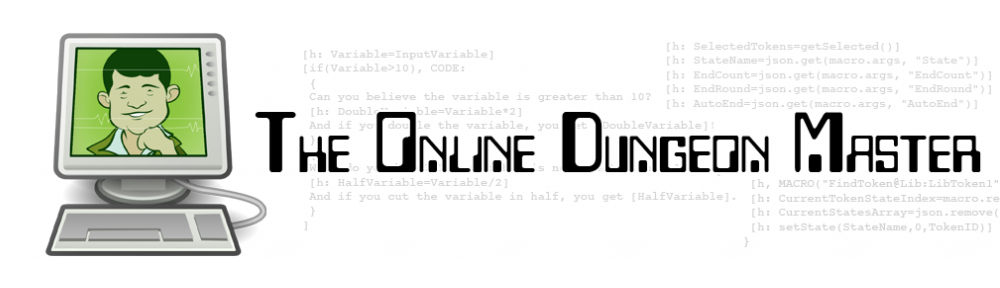



Could you get some photos of the back of the upper block (opposite side of the projector).
Looks simple enough though, good write up.
Ask and ye shall receive! I’ve added a photo of the back of the upper block.
If you end up trying something like this, I’d love to hear about it.
Our group has been talking about doing this for a long time.
I’m curious of the quality of the tabletop once you have it running. Is it washed out or pretty solid? Not sure how you could show a sample (photos never do things justice) but if you can think of a way I’d love to see it.
@Mike: The image quality is very solid, though you’re right that it’s hard to show with a photo. You can see it a little bit in the top photo, which doesn’t do it justice. The colors are bright and bold and easy to see, even in normal ambient light. My projector has 2,500 lumens, and I think that’s the key to having good image quality in ambient light.
There’s a clearer picture in my August 9 post – a close-up of the projected image. I can’t figure out how to put a link in a comment, but you can find that post from my home page.
Great write up!
Thanks!
I have to try something like this soon. I have a projector I lug around for most games. How bad are shadows on the angle you have there?
I’ll get to try it out for real tomorrow, so I don’t know for sure yet. Are you talking about shadows from players’ minis? The rig and the laptop don’t cast any shadows on the play area, if that’s what you’re asking.
The projector system worked great at the game I played with you at the gaming shop, I was impressed that it was mobile enough to haul into EG.
The ability to run an encounter on a on-the-fly map worked well, after we used flying beasties to get across the river, instead of the suggested methods.
Thanks – I’m glad you had fun! Although I’ll admit I cheated a little bit with the “on-the-fly” encounter, repurposing a map that I already had prepared for that adventure.
I had the party set up an ambush in the trees on a different part of the map rather than entering via boat from the bottom of the map, but the terrain and the bad guys were pretty much as-written in the adventure.
Pingback: D&D Encounters – Lost Crown of Neverwinter – Week 8 « Online Dungeon Master
Very cool! I am thinking about trying this. Do you have anything you would change in the construction now that you’ve used it for over a year?
Honestly, I really wouldn’t change much. The current rig feels very solid to me, but still easily portable. I guess the upper board that the projector mount is screwed into could be a little smaller to save a few ounces of weight. Also, I now use a white vinyl mat as the projection screen on the table (the back of one of the Gale Force Nine mats – specifically, the Dark Sun map of Tyr). Other than that, I use it just as I did a year ago, and I love it.
Thanks for the quick response. One last question. You mentioned initially that the 800×600 projector looked pixelated (in the earlier post). Did you end up replacing the projector with a 1024×768 one or did the 800×600 one work out ok? The one listed above is the 800×600 one, I believe.
I’m still using 800 by 600, and it works just fine. I enlarge each monster token momentarily when it first comes onto the map, which lets the players see the monster clearly, and then I shrink it back down to normal size. Works great!
Thank, again.
Interestingly enough, the one thing I IMMEDIATELY noticed is that you have the same table and chairs that I do!
Funny! It’s a great table, both for dining and, more importantly, for gaming. We got it from a place called Hoot Judkins in the San Francisco area around 2006, and I could very happily use this table for the rest of my life (and probably will).
Pingback: Running the Table on the Internet – An interview with The Online Dungeon Master « Skyland Games
I am looking for a portable projector with the ability to display split screen from two different inputs. I currently have a casio xja246 that
can do this through the wireless display capability, but I need to be connected to the internet through wifi while using the projector, so
wireless connection isn’t an option.
I haven’t had a need to do anything with split screen from different inputs, so I don’t have any advice for you on this one. Sorry!
-Michael the OnlineDM
Looks really good. I’m thinking of trying something like this. When I looked up your choice of projector, one place said “Projection Tilt Option 15° Maximum Recommended ” . Any idea what that’s about?
Well, I’m not a projector expert (I’ve only bought this one), but it sounds to me like they’re saying they don’t want to see it used the way I’m using it, pointing down at a sharp angle. However, I’ve been using it this way for nearly three years now, and the projector is still going strong, so I’m not worried about it.
Michael the OnlineDM
Old post, but I suspect it’s more a case of the angle of projection vs. what you’re projecting on — projecting straight forward onto a wall or straight down onto a table both are 0 degrees of tilt, but projecting upward/downward at an odd angle would increase this. This results in a trapezoidal image rather than rectangular, and is what keystoning corrects. That said, most keystone correction is done digitally and results in some image distortion.
Add a couple of USB hubs with wireless mice and keyboards and players would be all set.