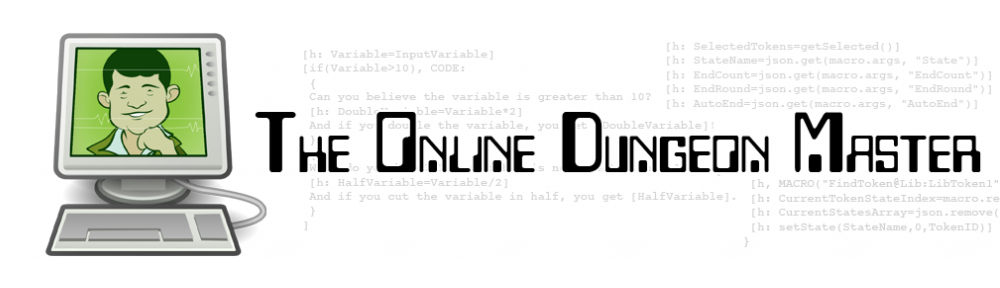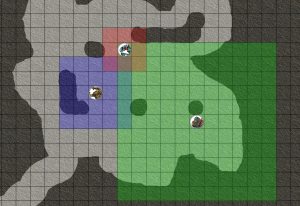When using MapTool to run Dungeons and Dragons 4th Edition games, it’s useful to be able to show the players that a monster has an aura and which squares are and are not in that aura. Yes, MapTool can handle that!
The trick is to use lighting. I’ll admit that I don’t take advantage of the powerful lighting and vision blocking layer capabilities of MapTool; I just reveal the map as the party moves through an area by removing the fog of war manually. However, I don’t completely ignore lighting any more, now that I’ve discovered its uses in creating visible, color-coded auras for monsters (or PCs, but that’s rarer in my games).
To set up auras, go to Edit – Campaign Properties, and then navigate to the Light tab. Unless you plan to use the default light sources in your game, such as the candle or the torch, you can delete everything that’s here and replace it with auras.
I’ve set up three categories of auras – red, green and blue. To set up a category that will appear on the Light Source menu that pops up when you right-click on a token, enter a line of text for the category name, followed by a line of four dashes:
Auras - Red ----
Beneath the line of dashes, you can list your auras. The format is:
Aura name: aura square RadiusValue#HexCodeForColor
The aura name comes first, followed by a colon. Next, put the word “aura” to let the game know that this is just an effect that floats around the token rather than an actual light source that will reveal darkened sections of the map (if you’re using lighting in your game).
Next comes the word “square” to let MapTool know that this is a square aura (standard for D&D4e auras). Other possibilities include “circle” and “cone” but those aren’t going to come up in D&D4e.
Next comes the aura’s radius, measured in squares. The shortcut is to take the number of squares of the aura and add 0.5, so an Aura 2 would have a radius of 2.5. This is because an aura 2 is a 5 square by 5 square area, the radius of which is 2.5 squares.
Finally comes the hexadecimal code for the aura’s color (with no space between the radius and the hex code). I won’t go into the details of hexadecimal color codes as it’s not really my area of expertise (a better resource is here), but in a nutshell it starts with the pound sign “#” and then has two characters for the amount of red you want in the color, then two characters for the amount of green, then two characters for the amount of blue. The values for each color range from a low of 00 to a high of ff (hexadecimal is a base 16 system, and f is 16 – so ff is 255, since the counting starts at 0). Pure red is #ff0000, pure green is #00ff00 and pure blue is #0000ff. See this site for more options.
You can also add the “GM” option just before the radius if you only want the aura to be visible to the person running the game.
For my game, I have fifteen auras set up by default: red, green and blue, each ranging from an aura 1 to an aura 5. The code looks like this:
Auras - Green ---- Aura green 1 : aura square 1.5#00ff00 Aura green 2 : aura square 2.5#00ff00 Aura green 3 : aura square 3.5#00ff00 Aura green 4 : aura square 4.5#00ff00 Aura green 5 : aura square 5.5#00ff00 Auras - Red ---- Aura red 1 : aura square 1.5#ff0000 Aura red 2 : aura square 2.5#ff0000 Aura red 3 : aura square 3.5#ff0000 Aura red 4 : aura square 4.5#ff0000 Aura red 5 : aura square 5.5#ff0000 Auras - Blue ---- Aura blue 1 : aura square 1.5#0000ff Aura blue 2 : aura square 2.5#0000ff Aura blue 3 : aura square 3.5#0000ff Aura blue 4 : aura square 4.5#0000ff Aura blue 5 : aura square 5.5#0000ff
And if you want some GM auras, you can make them like so:
Auras - GM Only ---- Aura GM blue 1 : aura square GM 1.5#0000ff Aura GM red 2 : aura square GM 2.5#ff0000
To give a creature an aura, right click on the token and go to Light Source. Find the aura you want and click on it. Note that you can give a token multiple auras if you want to.
As for auras in action, they look something like this.
I hope you find this helpful. As always, if you have any MapTool questions, please ask! I love discovering the answers.